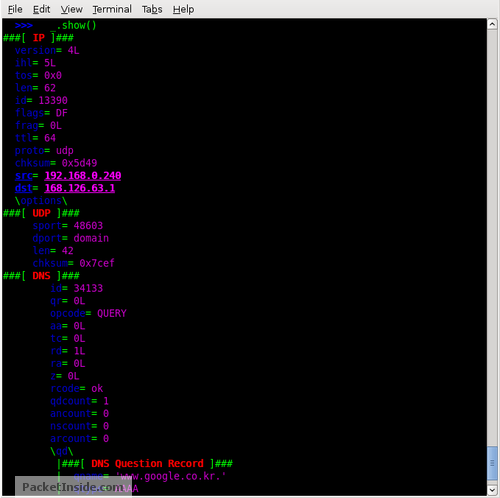[root@s92 etc]# nslookup
> www.ttl.co.kr
Server: 211.63.64.11 우리꺼 네임서버
Address: 211.63.64.11#53 (포트)
Non-authoritative answer:
Name: www.ttl.co.kr
Address: 203.236.17.23
> set querytype=ns
> www.ttl.co.kr
Server: 211.63.64.11
Address: 211.63.64.11#53
Non-authoritative answer:
ttl.co.kr nameserver = gate.sktelecom.com.
ttl.co.kr nameserver = gate2.sktelecom.com.
Authoritative answers can be found from:
gate.sktelecom.com internet address = 203.236.1.12
gate2.sktelecom.com internet address = 203.236.20.11
>
> set querytype=mx
> ttl.co.kr
Server: 211.63.64.11
Address: 211.63.64.11#53
Non-authoritative answer:
ttl.co.kr mail exchanger = 100 mail.ttl.co.kr.
Authoritative answers can be found from:
ttl.co.kr nameserver = gate.sktelecom.com.
ttl.co.kr nameserver = gate2.sktelecom.com.
mail.ttl.co.kr internet address = 203.236.1.25
gate.sktelecom.com internet address = 203.236.1.12
gate2.sktelecom.com internet address = 203.236.20.11
>
> set querytype=ay
unknown query type: ay
> setquerytpye=ay
Server: 211.63.64.11
Address: 211.63.64.11#53
** server can't find setquerytpye=ay: NXDOMAIN
> naver.com
Server: 211.63.64.11
Address: 211.63.64.11#53
Non-authoritative answer:
naver.com mail exchanger = 10 rcvmail4.naver.com.
naver.com mail exchanger = 10 rcvmail5.naver.com.
naver.com mail exchanger = 10 rcvmail1.naver.com.
naver.com mail exchanger = 10 rcvmail2.naver.com.
naver.com mail exchanger = 10 rcvmail3.naver.com.
Authoritative answers can be found from:
naver.com nameserver = ns1.naver.com.
naver.com nameserver = ns2.naver.com.
rcvmail4.naver.com internet address = 220.73.146.166
rcvmail5.naver.com internet address = 211.218.150.164
rcvmail1.naver.com internet address = 211.218.150.166
rcvmail2.naver.com internet address = 220.73.146.164
rcvmail3.naver.com internet address = 220.73.146.165
ns1.naver.com internet address = 211.218.150.38
ns2.naver.com internet address = 211.218.150.37
[root@s92 etc]# nslookup -type=any leopit.com
Server: 211.63.64.11
Address: 211.63.64.11#53
Non-authoritative answer:
leopit.com nameserver = ns.leopit.com.
Name: leopit.com
Address: 211.238.132.91
leopit.com mail exchanger = 10 211.238.132.91.leopit.com.
Authoritative answers can be found from:
leopit.com nameserver = ns.leopit.com.
[root@s92 etc]# host -v -t ns naver.com
Trying "naver.com"
;; ->>HEADER<<- opcode: QUERY, status: NOERROR, id: 59820
;; flags: qr rd ra; QUERY: 1, ANSWER: 2, AUTHORITY: 0, ADDITIONAL: 2
;; QUESTION SECTION:
;naver.com. IN NS
;; ANSWER SECTION:
naver.com. 2191 IN NS ns2.naver.com.
naver.com. 2191 IN NS ns1.naver.com.
;; ADDITIONAL SECTION:
ns2.naver.com. 171391 IN A 211.218.150.37
ns1.naver.com. 171391 IN A 211.218.150.38
Received 95 bytes from 211.63.64.11#53 in 158 ms
[root@s92 etc]#
:: dig - 내가 사용할 네임서버를 지정해야함)
[root@s92 etc]# dig @ns.bora.net kldp.org A
; <<>> DiG 9.2.4 <<>> @ns.bora.net kldp.org A
;; global options: printcmd
;; Got answer:
;; ->>HEADER<<- opcode: QUERY, status: NOERROR, id: 13148
;; flags: qr rd ra; QUERY: 1, ANSWER: 1, AUTHORITY: 1, ADDITIONAL: 0
;; QUESTION SECTION:
;kldp.org. IN A
;; ANSWER SECTION:
kldp.org. 60 IN A 210.118.94.78
;; AUTHORITY SECTION:
kldp.org. 60 IN NS ns.kldp.org.
;; Query time: 123 msec
;; SERVER: 164.124.101.2#53(ns.bora.net) - 내가 지정한 네임서버
;; WHEN: Fri Nov 25 10:46:01 2005
;; MSG SIZE rcvd: 59
[root@s92 etc]#